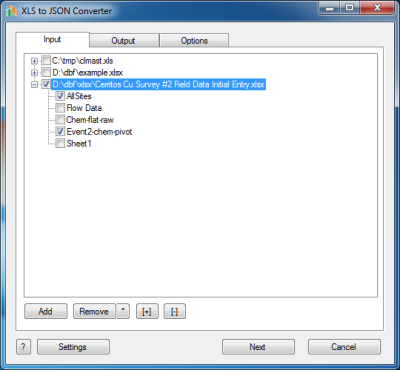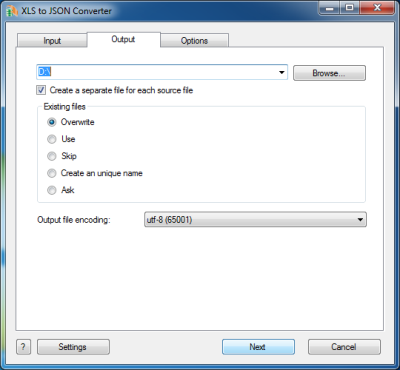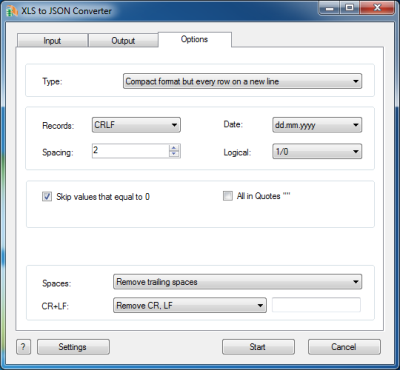XLS to JSON Converter
XLS to JSON allows you to convert your Excel files to JSON format.
You can choose format of JSON: Compact, Pretty Printed or combination of both.
JSON format is very popular and if you need to transfer your data online, you can do it quickly and easily.
The program supports dBase III, dBase IV, FoxPro, VFP and dBase Level 7 formats.
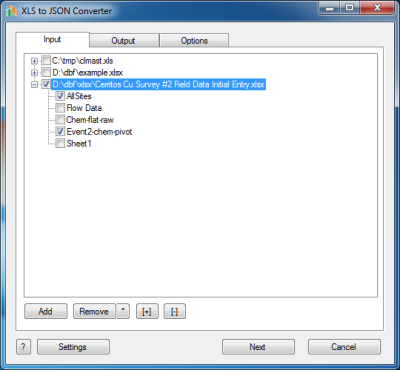
The first tab allows you to select source files. You can select for conversion one or several files.
If the name of a file is expanded then you can select tables(sheets) for conversion.
If no tables are selected then all tables will be converted.
If you selected certain tables then only these tables will be converted.
Double-click on a file displays a Preview window.
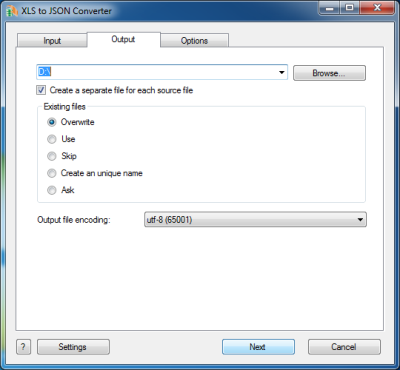
The second tab allows you to select the output folder or file.
If you selected a folder or checked the option
[x] Create a separate file for each source file
then every source file(table) will be converted to a separate output file.
i.e.
filename.xls
sheet1
sheet2 | >> |
sheet1.json
sheet2.json |
another.xls
sheetA
sheetB | >> |
sheetA.json
sheetB.json |
If you selected a file then a content of all source files will be converted to this file.
Command line parameters are:
| -output=c:\target\tmp\ |
| -separate=1, -separate=0 |
Besides, you can define the program's behaviour what is necessary to do when an output file already exists.
Command line parameters are:
| -files=overwrite | Overwrite existing files |
| -files=use | Use existing files (append to the end) |
| -files=skip | Skip (do not convert a source file) |
| -files=unique | Create an unique name. example.json, example.1.json, example.2.json, ... |
| -files=ask | Ask for action for each file |
Encoding of the output file
Just select a desired value.
In the command line you have to use an exact phrase or a code page:
-incharset=windows-1251
-incharset=65001 (UTF-8)
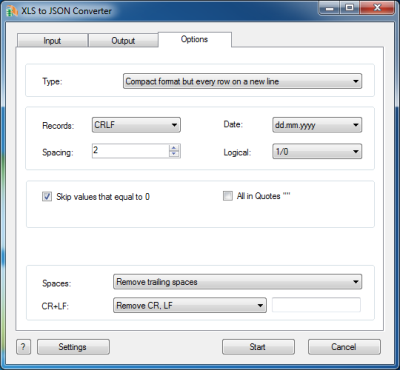
The last tab allows you to customize the output file.
| Option |
Description |
Command line |
| Type of file |
You can select between Compact, Pretty printed and Compact+ formats. Compact+ is a combination of two formats: every record on the new line that makes the file more readable. |
-type=compact
-type=pretty
-type=compact+ |
| Records delimiter |
Select symbols of end of line
CRLF means 0x0d0x0a, CR means 0x0d, LF means 0x0a |
-records=CRLF |
| Spacing |
How much black characters for every level in Pretty Printed format. |
-spacing=4
-spacing=2 |
| Date format |
Just select what is suitable for you.
the last format (yyyymmdd) does not contain delimiters |
-date=mm-dd-yyyy
-date=dd.mm.yyyy |
| Style of Logical fields |
This parameter allows you to override values from Logical fields to your own values.
Predefined:
-logical=AsIs
-logical=1,0
-logical=True,False
-logical=Yes,No
|
User-defined example:
-logical=On,Off
|
| [x] Skip values that equal to 0 |
If value in the numeric field is equal to 0 then do not include it to json file |
-skipzero=1
-skipzero=0 |
| [x] All in Quotes |
Conclude all fields in quotes "" |
-allinquotes=1
-allinquotes=0 |
| What to do with CR and LF symbols |
You can keep these symbols, remove them or replace to a custom string |
-removecrlf=0 (keep)
-removecrlf=1 (remove)
-crlf=# (replace)
|
| Spaces in Character fields |
You can remove trailing spaces, keep all spaces or remove both leading and trailing |
-spaces=trailing
-spaces=keep
-spaces=both |
Besides there are some special command line parameters:
| -log=c:\tmp\filename.log | create a .log file with debug messages |
| -batch | run the conversion without prompt and display main window |
| -silent | run the conversion without prompt and do not display main window |
| -key=your_key | it allows to pass the registration key to the program and do not store it in program's settings |
| @c:\path\params.txt | read command line parameters from file. One parameter per line. |
If the converter does not have enough parameters or some error occurs then
the batch process will be interrupted and the converter displays main window to resolve the problem.
After successful conversion you will see a list of output files.
Double-click on a file runs an associated program.
Right-mouse-click displays a Preview window.
|