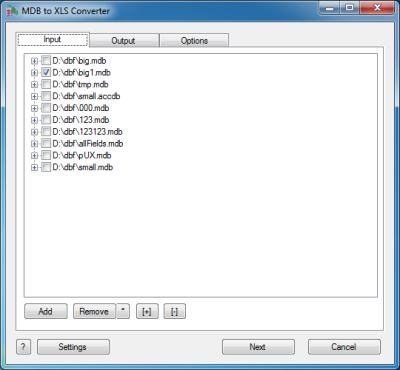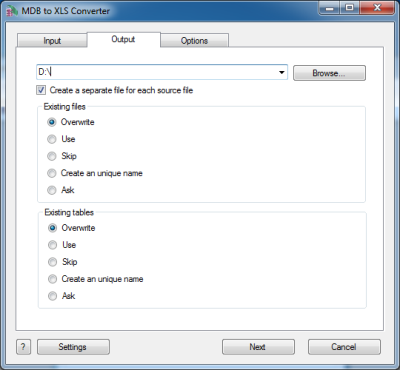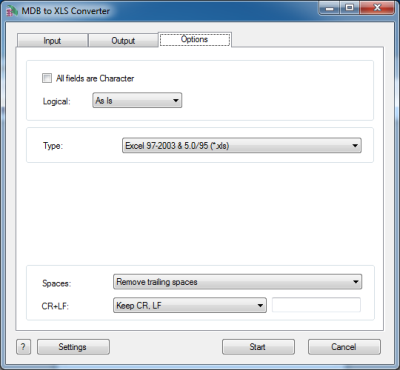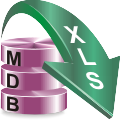MDB to XLS Converter Help
MDB to XLS Converter allows you to convert your Access files
to XLS format.
Microsoft Access is a database application developed by
Microsoft for Microsoft Windows..
MDB (Access) to XLS Converter allows you to convert your MDB
or ACCDB (Microsoft Access) files to XLS format. MS Access
up until 2007 version used MDB files as its primary format.
Access 2007 uses ACCDB as its primary file format.
You can select tables for export and set necessary options.
The program can read both old MDB file and ACCDB 2007 files
and convert then to dBase III, dBase IV, FoxPro, VFP and
dBase Level 7 formats.
Besides, you can optionally remove trailing spaces and
select the output codepage.
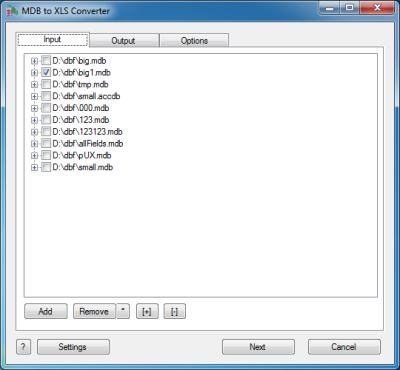
The first tab allows you to select source files. You can
select for conversion one or several files.
If the name of a file is expanded then you can select
tables(sheets) for conversion.
If no tables are selected then all tables will be
converted.
If you selected certain tables then only these tables will
be converted.
Double-click on a file displays a Preview window.
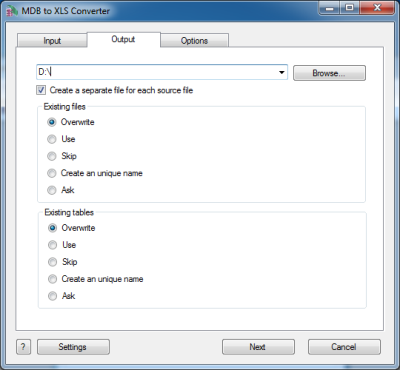
The second tab allows you to select the output folder or
file.
If you selected a folder or checked the option
[x] Create a separate file for each source file
then every source file(table) will be converted to a
separate output file.
i.e.
filename.mdb
table1
table2
|
>> |
table1.xls
table2.xls |
another.accdb
tableA
tableB
|
>> |
tableA.xls
tableB.xls |
If you selected a file then a content of all source files will
be converted to this file.
Command line parameters are:
| -output=c:\target\tmp\ |
| -separate=1, -separate=0 |
Besides, you can define the program's behaviour what is
necessary to do when an output file already exists.
Command line parameters are:
| -files=overwrite |
Overwrite existing files |
| -files=use |
Use existing files (append to the end) |
| -files=skip |
Skip (do not convert a source file) |
| -files=unique |
Create an unique name. example.xls, example.1.xls,
example.2.xls, ...
|
| -files=ask |
Ask for action for each file |
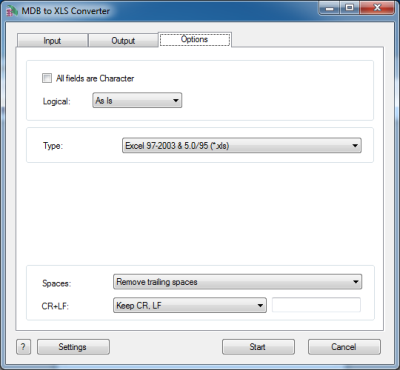
The last tab allows you to customize the output file.
| Option |
Description |
Command line |
| In GUI mode select tables |
If you want to convert only certain tables from the
command line, you can specify each of them with this
parameter. In this example you will convert only sheet1
and sheet5 (if they are in a file).
|
-table=sheet1
-table=sheet5 |
| [x] All fields are Character |
Check it if your wish to convert all information as
Character fields regardless of content
|
-allchar=1
-allchar=0 |
| Style of Logical fields |
This parameter allows you to override values from
Logical fields to your own values.
Predefined:
-logical=AsIs
-logical=1,0
-logical=True,False
-logical=Yes,No
|
User-defined example:
-logical=On,Off
|
| Type of file |
You can select between
Excel 97-2003 & 5.0/95 (*.xls) and
Excel 2007 and later (*.xlsx)
formats.
|
-type=xls
-type=xlsx |
|
| What to do with CR and LF symbols |
You can keep these symbols, remove them or replace to a
custom string
|
-removecrlf=0 (keep)
-removecrlf=1 (remove)
-crlf=# (replace)
|
| Spaces in Character fields |
You can remove trailing spaces, keep all spaces or
remove both leading and trailing
|
-spaces=trailing
-spaces=keep
-spaces=both
|
Besides there are some special command line parameters:
|
-log=c:\tmp\filename.log
|
create a .log file with debug messages |
| -batch |
run the conversion without prompt and display main
window
|
| -silent |
run the conversion without prompt and
do not display main window
|
| -key=your_key |
it allows to pass the registration key to the program
and do not store it in program's settings
|
| @c:\path\params.txt |
read command line parameters from file. One parameter
per line.
|
If the converter does not have enough parameters or some
error occurs then the batch process will be interrupted and
the converter displays main window to resolve the problem.
After successful conversion you will see a list of output
files.
Double-click on a file runs an associated program.
Right-mouse-click displays a Preview window.
|