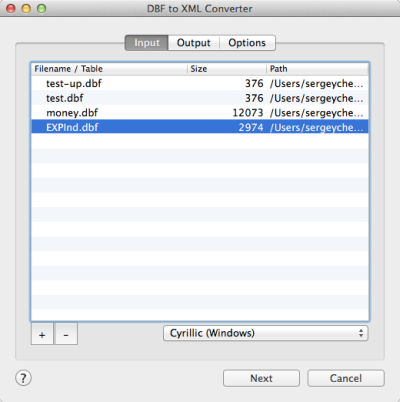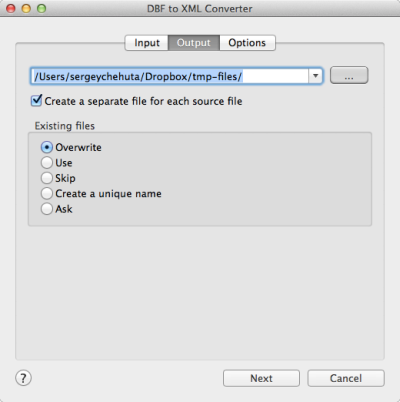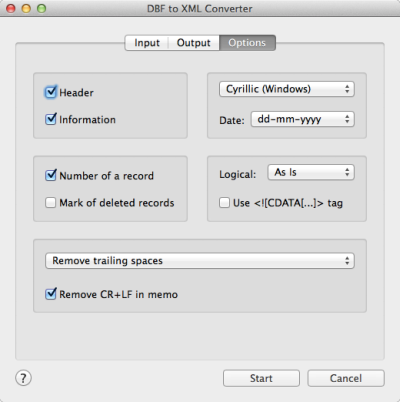DBF to XML Converter
DBF to XML Converter allows you to convert your dbf files to
XML (Extensible Markup Language) format.
The Extensible Markup Language (XML) is a general-purpose
specification for creating custom markup languages. It is
classified as an extensible language, because it allows the
user to define the mark-up elements. XML is a universal data
format. It is convenient for a migration of information to a
new platform because it is simple and understandable for
many other applications.
DBF to XML Converter supports dBase III, dBase IV, FoxPro,
VFP and dBase Level 7 formats. It allows you to export a
structure or/and information.
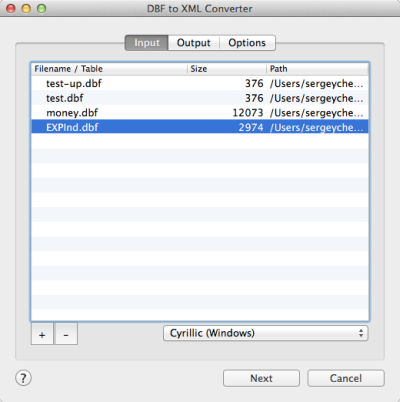
The first tab allows you to select source files. You can
select for conversion one or several files.
Double-click on a file displays a Preview window.
If your files contain non-latin characters then you have to
choose a correct charset.
Command line parameter:
-incharset="Cyrillic (Windows)"
In the command
line you have to use an exact phrase.
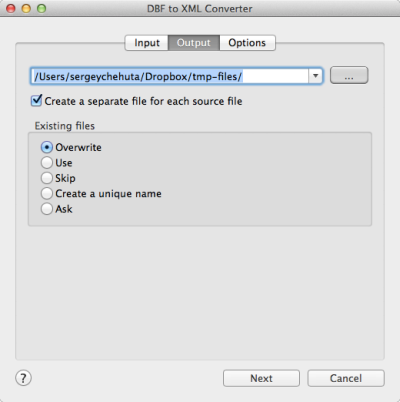
The second tab allows you to select the output folder or
file.
If you selected a folder or checked the option
[x] Create a separate file for each source file
then every source file(table) will be converted to a
separate output file.
i.e.
| filename.dbf |
>> |
filename.xml |
| another.dbf |
>> |
another.xml |
If you selected a file then a content of all source files will
be converted to this file.
Command line parameters are:
| -output=/users/myname/tmp/ |
| -separate=1, -separate=0 |
Besides, you can define the program's behaviour what is
necessary to do when an output file already exists.
Command line parameters are:
| -files=overwrite |
Overwrite existing files |
| -files=use |
Use existing files (append to the end) |
| -files=skip |
Skip (do not convert a source file) |
| -files=unique |
Create an unique name. example.xml, example.1.xml,
example.2.xml, ...
|
| -files=ask |
Ask for action for each file |
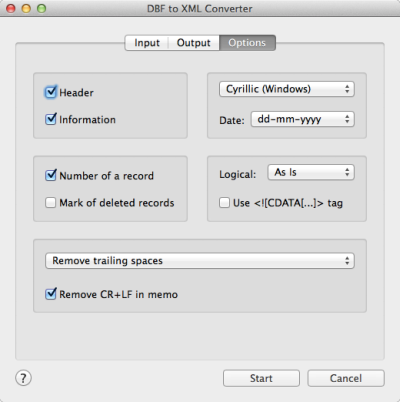
The last tab allows you to customize the output file.
| Option |
Description |
Command line |
| [x] Fields |
Include field names |
-fields=1
-fields=0 |
| [x] Information |
Include a content |
-info=1
-info=0 |
| [x] Use <!CDATA[..]> |
Conclude information to CDATA tag |
-cdata=1
-cdata=0 |
| Encoding of the output file |
Just select a desired value.
In the command line
you have to use an exact phrase.
|
-outcharset="Unicode (UTF-16)" |
| Date format |
Just select what is suitable for you.
the last
format (yyyymmdd) does not contain delimiters
|
-date=mm-dd-yyyy
-date=dd.mm.yyyy |
| [x] Remove CR+LF in memo fields |
The option removes symbols of new line from text fields
|
-removecrlf=1
-removecrlf=0 |
| Spaces in Character fields |
You can remove trailing spaces, keep all spaces or
remove both leading and trailing
|
-spaces=trailing
-spaces=keep
-spaces=both
|
| Style of Logical fields |
This parameter allows you to override values from
Logical fields to your own values.
Predefined:
-logical=AsIs
-logical=1,0
-logical=True,False
-logical=Yes,No
|
User-defined example:
-logical=On,Off
|
Besides there are some special command line parameters:
|
-log=/path/filename.log
|
create a .log file with debug messages |
| -batch |
run the conversion without prompt and display main
window
|
| -silent |
run the conversion without prompt and
do not display main window
|
| -key=your_key |
it allows to pass the registration key to the program
and do not store it in program's settings
|
| @/path/params.txt |
read command line parameters from file. One parameter
per line.
|
If the converter does not have enough parameters or some
error occurs then the batch process will be interrupted and
the converter displays main window to resolve the problem.
After successful conversion you will see a list of output
files.
Double-click on a file runs an associated program.
Right-mouse-click displays a Preview window.
|