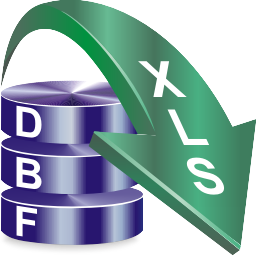Command line usage DBF to XLS Converter
This topic describes how to use DBF to XLS Converter command line parametersYou can use them to specify actions, which must be performed by the program at launch.
Command line parameters allows you to launch DBF to XLS Converter from your own applications, command files, and so on.
Using command line can save you a lot of time, you can automatize everyday tasks and run them with a single click or by scheduler.
The basic syntax is:
dbf2xls.exe c:\tmp\source.dbf -output=c:\tmp\ -batch [other parameters]
dbf2xls.exe c:\tmp\source.dbf -output=c:\tmp\ -silent [other parameters]-silent runs the app and does not display any windows. We recommend to use -batch during tuning and testing and then replace it to -silent The long command line does not look pretty.
Therefore the good solution is to put command line parameters to another file - one parameter per line and run converter as:
dbf2xls.exe @c:\tmp\params.inic:\tmp\source.dbf
-output=c:\tmp\
-files=overwrite
-type=xlsx
-batchYou can use comments, just add ; in the beginning of a line
dbf2xls.exe c:\tmp\source.dbf @c:\tmp\params.ini-output=c:\tmp\
-separate=1
;overwrite existing files
-files=overwrite
-incharset=1251
-type=xls
-silent