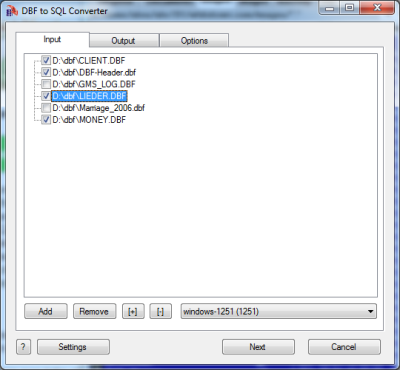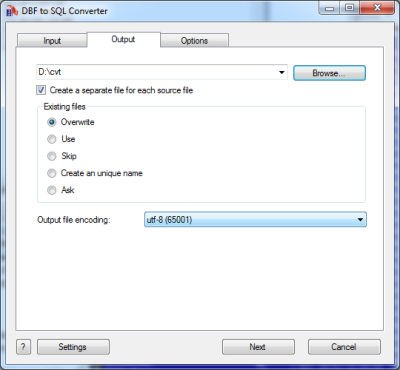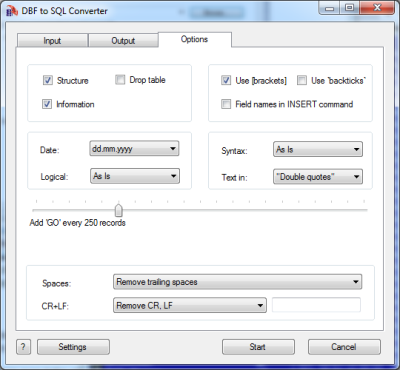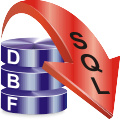DBF to SQL Converter Help
DBF to SQL Converter allows you to convert your dbf files to
SQL script.
You can apply this script on any SQL server, so you can easily
transfer your data to a new system. There are several
different SQL servers, but this program allows you to
customize the output file. Currently it supports MS SQL,
MySql, PostgreSQL, SQLite, etc.
You can also select various options, like type of quotes
(single or double), using square brackets around field names,
an action with carrier return and line feed symbols.
There are a lot of parameters that allow you to customize the
output file. The program supports dBase III, dBase IV, FoxPro,
VFP and dBase Level 7 formats.
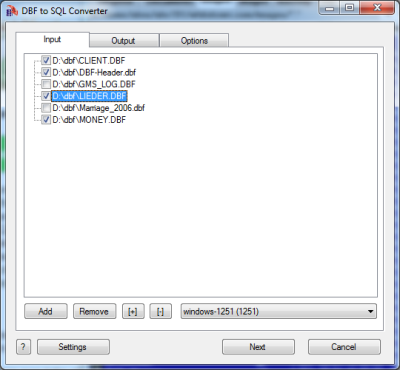
The first tab allows you to select source files. You can
select for conversion one or several files.
Double-click on a file displays a Preview window.
If your files contain non-latin characters then you have to
choose a correct charset.
Command line parameter:
-incharset=windows-1251
-incharset=65001 (UTF-8)
In the command line you have to use an exact phrase or a
code page.
Usually DBF files use single-byte encoding.
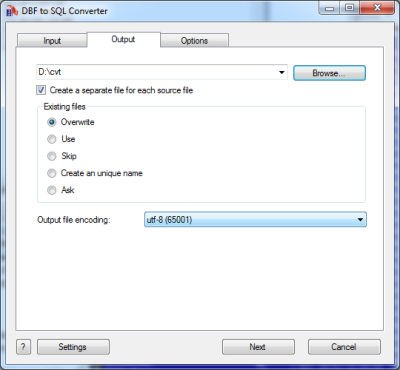
The second tab allows you to select the output folder or
file.
If you selected a folder or checked the option
[x] Create a separate file for each source file
then every source file(table) will be converted to a
separate output file.
i.e.
| filename.dbf |
>> |
filename.sql |
| another.dbf |
>> |
another.sql |
If you selected a file then a content of all source files will
be converted to this file.
Command line parameters are:
| -output=c:\target\tmp\ |
| -separate=1, -separate=0 |
Besides, you can define the program's behaviour what is
necessary to do when an output file already exists.
Command line parameters are:
| -files=overwrite |
Overwrite existing files |
| -files=use |
Use existing files (append to the end) |
| -files=skip |
Skip (do not convert a source file) |
| -files=unique |
Create an unique name. example.sql, example.1.sql,
example.2.sql, ...
|
| -files=ask |
Ask for action for each file |
Encoding of the output file
Just select a desired value.
In the command line you
have to use an exact phrase or a code page:
-incharset=windows-1251
-incharset=65001 (UTF-8)
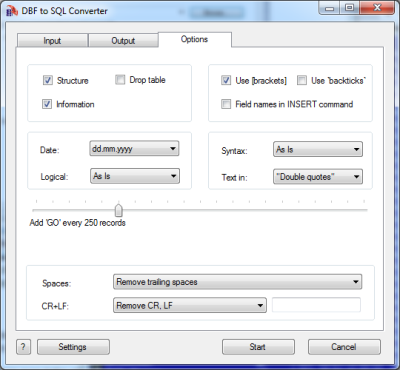
The last tab allows you to customize the output file.
| Option |
Description |
Command line |
| [x] Fields |
Include field names |
-fields=1
-fields=0 |
| [x] Drop table |
Add a command "DROP TABLE" |
-drop=1
-drop=0 |
| [x] Information |
Include a content (records) |
-info=1
-info=0 |
| [x] Deletion mark |
Export a deletion mark |
-deletionmark=1
-deletionmark=0 |
| Syntax |
There are several predefined types of SQL Script. Just
select most suitable for you.
|
-sqltype=asis
-sqltype=sql2000
-sqltype=mysql
-sqltype=postgresql
-sqltype=sqlite
|
| Quotes Style |
You can select "double quotes", 'single quotes' or
`apostrophes`
|
-quotes=double
-quotes=single
-quotes=app
|
| [x] Use brackests [] |
Cunclude field names and table names in square brackets
|
-brackets=1
-brackets=0 |
| [x] Field names in INSERT command |
Use field names in the INSERT command |
-names=1
=names=0 |
| [x] Use `backticks` |
Cunclude field names and table names in `` |
-backticks=1
-backticks=0 |
| Date format |
Just select what is suitable for you.
the last
format (yyyymmdd) does not contain delimiters
|
-date=mm-dd-yyyy
-date=dd.mm.yyyy
|
| What to do with CR and LF symbols |
You can keep these symbols, remove them or replace to a
custom string
|
-removecrlf=0 (keep)
-removecrlf=1 (remove)
-crlf=# (replace)
|
| Spaces in Character fields |
You can remove trailing spaces, keep all spaces or
remove both leading and trailing
|
-spaces=trailing
-spaces=keep
-spaces=both
|
| [x] Skip deleted records |
If record is marked as deleted - do not copy it to the
output file
|
-skipdel=1
-skipdel=0 |
| Style of Logical fields |
This parameter allows you to override values from
Logical fields to your own values.
Predefined:
-logical=AsIs
-logical=1,0
-logical=True,False
-logical=Yes,No
|
User-defined example:
-logical=On,Off
|
| Add GO |
You can add the command 'GO' to the output file every
few records
|
-addgo=0
-addgo=500 |
| Max file size |
If the output file is too large, you can split it to
several files. Define the maximum size in kilobytes.
|
-maxfilesize=0
-maxfilesize=100 |
Besides there are some special command line parameters:
|
-log=c:\tmp\filename.log
|
create a .log file with debug messages |
| -batch |
run the conversion without prompt and display main
window
|
| -silent |
run the conversion without prompt and
do not display main window
|
| -key=your_key |
it allows to pass the registration key to the program
and do not store it in program's settings
|
| @c:\path\params.txt |
read command line parameters from file. One parameter
per line.
|
If the converter does not have enough parameters or some
error occurs then the batch process will be interrupted and
the converter displays main window to resolve the problem.
After successful conversion you will see a list of output
files.
Double-click on a file runs an associated program.
Right-mouse-click displays a Preview window.
|