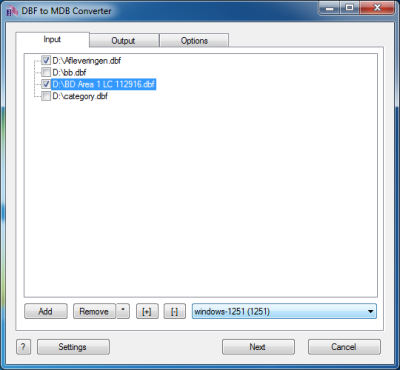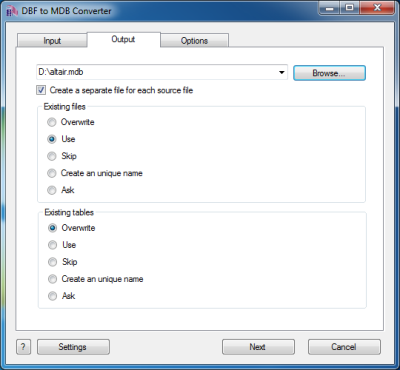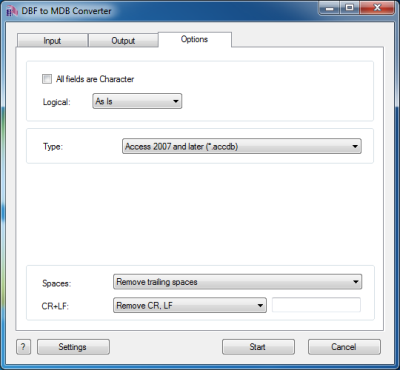DBF to MDB Converter Help
DBF to MDB Converter allows you to convert your dbf files to Access database (.MDB or ACCDB).
Microsoft Access is a database application developed by Microsoft for Microsoft Windows..
MS Access up until 2007 version used MDB format as its primary format. Access 2007 uses ACCDB as its primary file format.
A lot of software use MDB files to save information in MDB format.
It is very convenient and Microsoft Access many possibilities for information management.
On the 'Options' tab you can customize the output file.
DBF to MDB Converter allows you to transfer your dbf files to MDB or ACCDB formats quickly and easily.
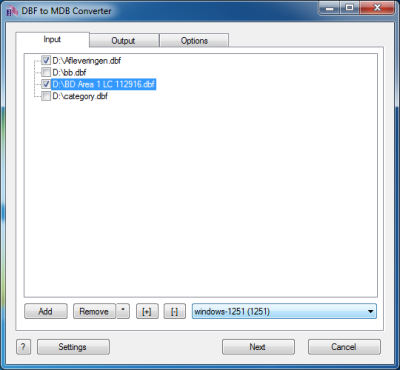
The first tab allows you to select source files. You can select for conversion one or several files.
Double-click on a file displays a Preview window.
If your files contain non-latin characters then you have to choose a correct charset.
Command line parameter:
-incharset=windows-1251
-incharset=65001 (UTF-8)
In the command line you have to use an exact phrase or a code page.
Usually DBF files use single-byte encoding.
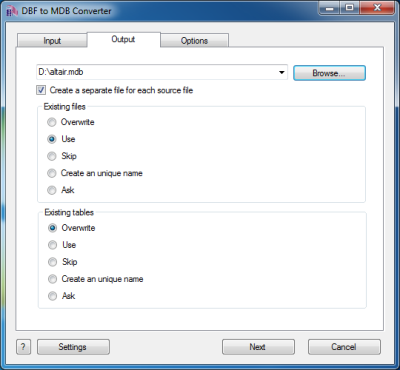
The second tab allows you to select the output folder or file.
If you selected a folder or checked the option
[x] Create a separate file for each source file
then every source file(table) will be converted to a separate output file.
i.e.
| filename.dbf | >> | filename.mdb |
| another.dbf | >> | another.mdb |
If you selected a file then a content of all source files will be converted to this file.
Command line parameters are:
| -output=c:\target\tmp\ |
| -separate=1, -separate=0 |
Besides, you can define the program's behaviour what is necessary to do when an output file already exists.
Command line parameters are:
| -files=overwrite | Overwrite existing files |
| -files=use | Use existing files (append to the end) |
| -files=skip | Skip (do not convert a source file) |
| -files=unique | Create an unique name. example.mdb, example.1.mdb, example.2.mdb, ... |
| -files=ask | Ask for action for each file |
You can define the program's behaviour what is necessary to do when an output table already exists.
Command line parameters are:
| -tables=overwrite | Overwrite existing tables |
| -tables=use | Use existing tables (append to the end) |
| -tables=skip | Skip (do not convert this source file/table) |
| -tables=unique | Create an unique table name. table, table1, table2, ... |
| -tables=ask | Ask for action for each table |
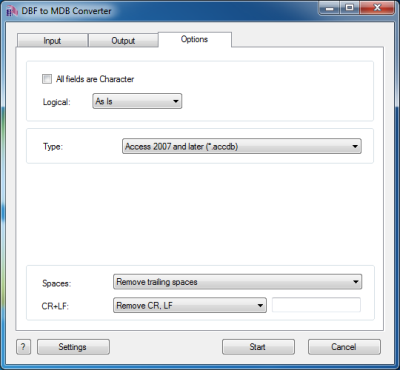
The last tab allows you to customize the output file.
| Option |
Description |
Command line |
| [x] All fields are Character |
Check it if your wish to convert all information as Character fields regardless of content |
-allchar=1
-allchar=0 |
| Type of file |
You can select between Access 97-2003 & 5.0/95 (*.mdb) and Access 2007 and later (*.accdb) formats. |
-type=mdb
-type=accdb |
| What to do with CR and LF symbols |
You can keep these symbols, remove them or replace to a custom string |
-removecrlf=0 (keep)
-removecrlf=1 (remove)
-crlf=# (replace)
|
| Spaces in Character fields |
You can remove trailing spaces, keep all spaces or remove both leading and trailing |
-spaces=trailing
-spaces=keep
-spaces=both |
| [x] Skip deleted records |
If record is marked as deleted - do not copy it to the output file |
-skipdel=1
-skipdel=0 |
| Style of Logical fields |
This parameter allows you to override values from Logical fields to your own values.
Predefined:
-logical=AsIs
-logical=1,0
-logical=True,False
-logical=Yes,No
|
User-defined example:
-logical=On,Off
|
| Command line only |
Set custom column widths in the output file
-colwidth=value;value;... |
-colwidth=10;20;3;3;;;5;6;7 |
Besides there are some special command line parameters:
| -log=c:\tmp\filename.log | create a .log file with debug messages |
| -batch | run the conversion without prompt and display main window |
| -silent | run the conversion without prompt and do not display main window |
| -key=your_key | it allows to pass the registration key to the program and do not store it in program's settings |
| @c:\path\params.txt | read command line parameters from file. One parameter per line. |
If the converter does not have enough parameters or some error occurs then
the batch process will be interrupted and the converter displays main window to resolve the problem.
After successful conversion you will see a list of output files.
Double-click on a file runs an associated program.
Right-mouse-click displays a Preview window.
|