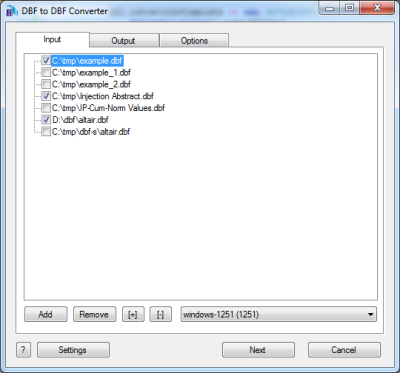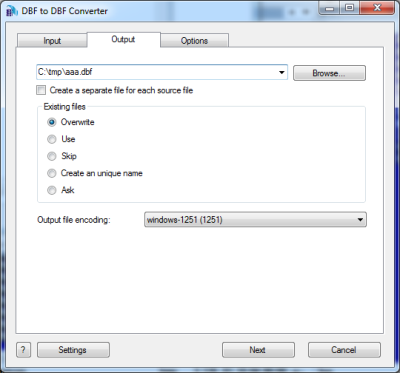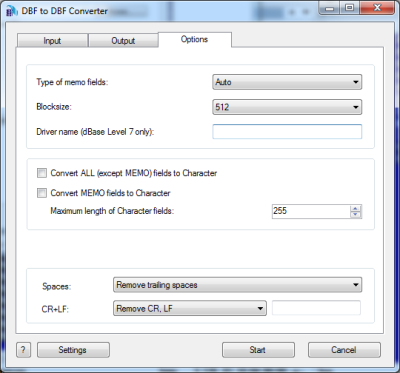DBF to DBF Converter Help
DBF to DBF Converter allows you to convert your dbf files to another dbf format.
The program supports convertsion between dBase III, dBase IV, FoxPro, VFP and dBase Level 7 formats.
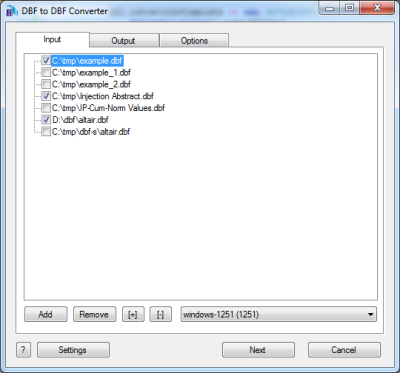
The first tab allows you to select source files. You can select for conversion one or several files.
Double-click on a file displays a Preview window.
If your files contain non-latin characters then you have to choose a correct charset.
Command line parameter:
-incharset=windows-1251
-incharset=65001 (UTF-8)
In the command line you have to use an exact phrase or a code page.
Usually DBF files use single-byte encoding.
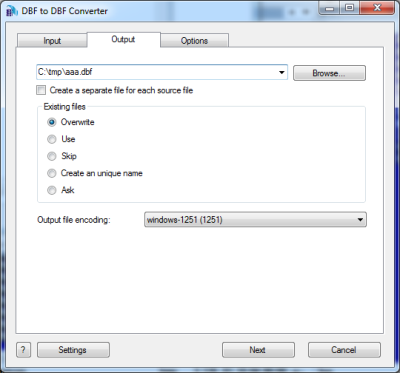
The second tab allows you to select the output folder or file.
If you selected a folder or checked the option
[x] Create a separate file for each source file
then every source file(table) will be converted to a separate output file.
i.e.
| filename.dbf | >> | filename.dbf |
| another.dbf | >> | another.dbf |
If you selected a file then a content of all source files will be converted to this file.
Command line parameters are:
| -output=c:\target\tmp\ |
| -separate=1, -separate=0 |
Besides, you can define the program's behaviour what is necessary to do when an output file already exists.
Command line parameters are:
| -files=overwrite | Overwrite existing files |
| -files=use | Use existing files (append to the end) |
| -files=skip | Skip (do not convert a source file) |
| -files=unique | Create an unique name. example.dbf, example.1.dbf, example.2.dbf, ... |
| -files=ask | Ask for action for each file |
Encoding of the output file
Just select a desired value.
In the command line you have to use an exact phrase or a code page:
-incharset=windows-1251
-incharset=65001 (UTF-8)
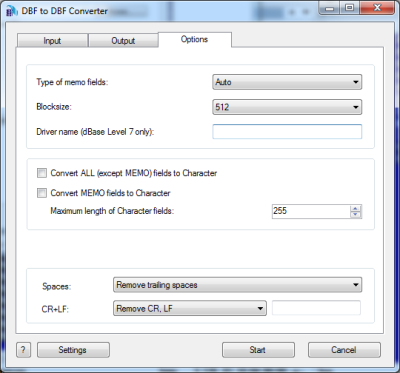
The last tab allows you to customize the output file.
| Option |
Description |
Command line |
| Type of file |
Select type of memo fields. |
-type=dbase3
-type=dbase4
-type=foxpro
-type=vfp
-type=dbase7 |
| Block size |
You can select the necessary block size for memo fields. |
-blocksize=512 |
| Driver name string |
In some cases you need to specify the driver name for dBase Leverl 7 files |
-driver=SomeName
|
| [x] All fields are Character |
Check it if your wish to convert all information as Character fields regardless of content |
-allchar=1
-allchar=0 |
| [x] Memo to Character |
You can convert your Memo fields to Character fields |
-memochar=0
-memochar=1
|
| Max length of Character fields |
If you convert your Memo fields to Character fields you need to specify the maximum length for them.
Remember:
- -the maximum length of the record is limited to 65535 symbols
- -many programs do not understand fields with length more than 255 symbols
- -you can lose some part of your data
|
-maxwidth=255
|
| What to do with CR and LF symbols |
You can keep these symbols, remove them or replace to a custom string |
-removecrlf=0 (keep)
-removecrlf=1 (remove)
-crlf=# (replace)
|
| Spaces in Character fields |
You can remove trailing spaces, keep all spaces or remove both leading and trailing |
-spaces=trailing
-spaces=keep
-spaces=both |
| [x] Skip deleted records |
If record is marked as deleted - do not copy it to the output file |
-skipdel=1
-skipdel=0 |
| Command line only |
This parameter allows you to change a type of fields. You can specify several such parameters in the command line. The common syntax is:
-ct=NAME=TYPE(LENGTH) |
-ct=FIELD1=C(25)
-ct=FIELD2=N(10.2)
-ct=FIELD3=M
-ct=FIELD4=D |
Besides there are some special command line parameters:
| -log=c:\tmp\filename.log | create a .log file with debug messages |
| -batch | run the conversion without prompt and display main window |
| -silent | run the conversion without prompt and do not display main window |
| -key=your_key | it allows to pass the registration key to the program and do not store it in program's settings |
| @c:\path\params.txt | read command line parameters from file. One parameter per line. |
If the converter does not have enough parameters or some error occurs then
the batch process will be interrupted and the converter displays main window to resolve the problem.
After successful conversion you will see a list of output files.
Double-click on a file runs an associated program.
Right-mouse-click displays a Preview window.
|