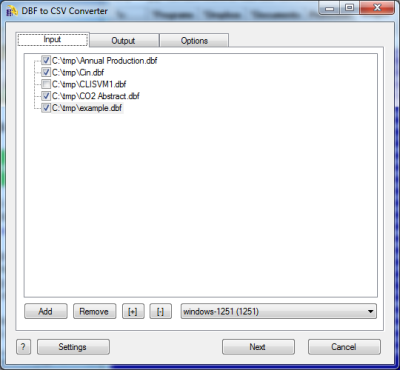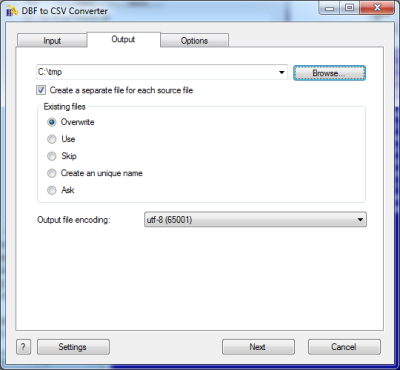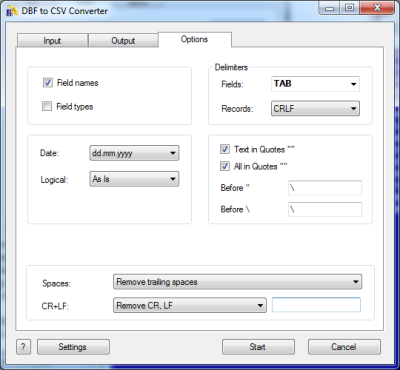DBF to CSV Converter
DBF to CSV Converter allows you to convert your dbf files to csv (comma-separated value) format.
Generally, you can use any delimiter, such as TAB, semicolon etc.
Besides, you can optionally conclude character fields in quotes, remove trailing spaces and select the output codepage.
The program supports dBase III, dBase IV, FoxPro, VFP and dBase Level 7 formats.
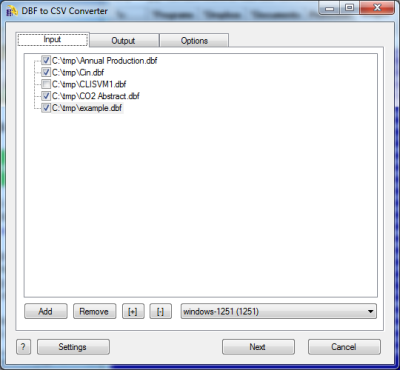
The first tab allows you to select source files. You can select for conversion one or several files.
Double-click on a file displays a Preview window.
If your files contain non-latin characters then you have to choose a correct charset.
Command line parameter:
-incharset=windows-1251
-incharset=65001 (UTF-8)
In the command line you have to use an exact phrase or a code page.
Usually DBF files use single-byte encoding.
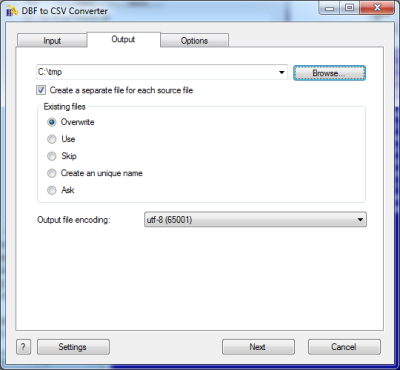
The second tab allows you to select the output folder or file.
If you selected a folder or checked the option
[x] Create a separate file for each source file
then every source file(table) will be converted to a separate output file.
i.e.
| filename.dbf | >> | filename.csv |
| another.dbf | >> | another.csv |
If you selected a file then a content of all source files will be converted to this file.
Command line parameters are:
| -output=c:\target\tmp\ |
| -separate=1, -separate=0 |
Besides, you can define the program's behaviour what is necessary to do when an output file already exists.
Command line parameters are:
| -files=overwrite | Overwrite existing files |
| -files=use | Use existing files (append to the end) |
| -files=skip | Skip (do not convert a source file) |
| -files=unique | Create an unique name. example.csv, example.1.csv, example.2.csv, ... |
| -files=ask | Ask for action for each file |
Encoding of the output file
Just select a desired value.
In the command line you have to use an exact phrase or a code page:
-incharset=windows-1251
-incharset=65001 (UTF-8)
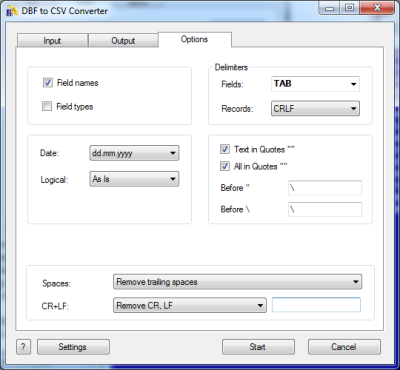
The last tab allows you to customize the output file.
| Option |
Description |
Command line |
| [x] Fields |
Include field names |
-fields=1
-fields=0 |
| [x] Types |
Include in the output file fields types
Example:
C(10);N(10.2);L;M;D;F(10.5) |
-types=1
-types=0 |
| [x] Text in Quotes |
Conclude strings fields in quotes "" |
-quotes=1
-quotes=0 |
| [x] All in Quotes |
Conclude all fields in quotes "" |
-allinquotes=1
-allinquotes=0 |
| Before \ |
Extra character in the output file before \ |
-beforeslash=\\ |
| Before " |
Extra character in the output file before " |
-beforequotes=\\ |
| Fields delimiter |
Select a predefined character or enter your own
PIPE means |, TAB means 0x09 |
-fields=PIPE
-fields=; |
| Records delimiter |
Select symbols of end of line
CRLF means 0x0d0x0a, CR means 0x0d, LF means 0x0a |
-records=CRLF |
| Date format |
Just select what is suitable for you.
the last format (yyyymmdd) does not contain delimiters |
-date=mm-dd-yyyy
-date=dd.mm.yyyy |
| [x] Skip deleted records |
If record is marked as deleted - do not copy it to the output file |
-skipdel=1
-skipdel=0 |
| What to do with CR and LF symbols |
You can keep these symbols, remove them or replace to a custom string |
-removecrlf=0 (keep)
-removecrlf=1 (remove)
-crlf=# (replace)
|
| Spaces in Character fields |
You can remove trailing spaces, keep all spaces or remove both leading and trailing |
-spaces=trailing
-spaces=keep
-spaces=both |
| Style of Logical fields |
This parameter allows you to override values from Logical fields to your own values.
Predefined:
-logical=AsIs
-logical=1,0
-logical=True,False
-logical=Yes,No
|
User-defined example:
-logical=On,Off
|
Besides there are some special command line parameters:
| -log=c:\tmp\filename.log | create a .log file with debug messages |
| -batch | run the conversion without prompt and display main window |
| -silent | run the conversion without prompt and do not display main window |
| -key=your_key | it allows to pass the registration key to the program and do not store it in program's settings |
| @c:\path\params.txt | read command line parameters from file. One parameter per line. |
If the converter does not have enough parameters or some error occurs then
the batch process will be interrupted and the converter displays main window to resolve the problem.
After successful conversion you will see a list of output files.
Double-click on a file runs an associated program.
Right-mouse-click displays a Preview window.
|