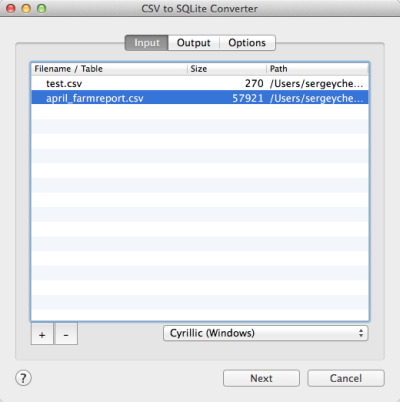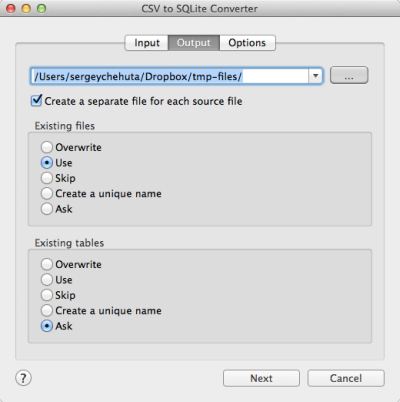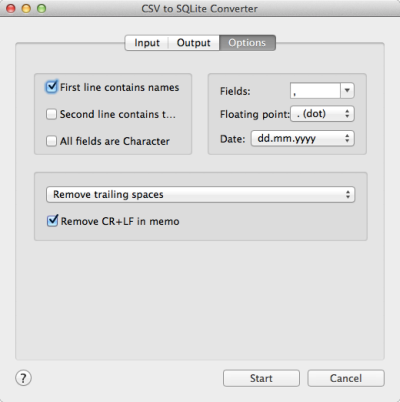CSV to SQLite Converter
CSV to SQLite Converter allows you to convert your csv
(comma-separated value) files to SQLite database (.DB).
SQlite is a relational database management system.
SQLite is a popular choice as embedded database for
local/client storage in application software such as web
browsers. It is arguably the most widely deployed database
engine, as it is used today by several widespread browsers,
operating systems, and embedded systems, among others.
On the 'Options' tab you can define a delimiter, such as
TAB, semicolon etc.
This program could be very helpful for everyone who need to
transfer your data from CSV to iOS, OSX, WEB, etc.
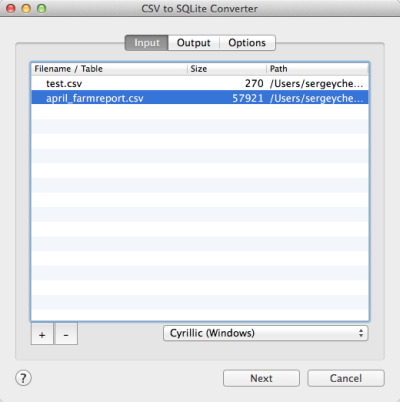
The first tab allows you to select source files. You can
select for conversion one or several files.
Double-click on a file displays a Preview window.
If your files contain non-latin characters then you have to
choose a correct charset.
Command line parameter:
-incharset="Cyrillic (Windows)"
In the command
line you have to use an exact phrase.
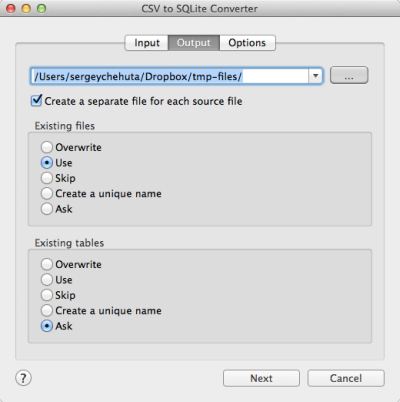
The second tab allows you to select the output folder or
file.
If you selected a folder or checked the option
[x] Create a separate file for each source file
then every source file(table) will be converted to a
separate output file.
i.e.
| filename.csv |
>> |
filename.db |
| another.csv |
>> |
another.db |
If you selected a file then a content of all source files will
be converted to this file.
Command line parameters are:
| -output=/users/myname/tmp/ |
| -separate=1, -separate=0 |
Besides, you can define the program's behaviour what is
necessary to do when an output file already exists.
Command line parameters are:
| -files=overwrite |
Overwrite existing files |
| -files=use |
Use existing files (append to the end) |
| -files=skip |
Skip (do not convert a source file) |
| -files=unique |
Create an unique name. example.db, example.1.db,
example.2.db, ...
|
| -files=ask |
Ask for action for each file |
You can define the program's behaviour what is necessary to
do when an output table already exists.
Command line parameters are:
| -tables=overwrite |
Overwrite existing tables |
| -tables=use |
Use existing tables (append to the end) |
| -tables=skip |
Skip (do not convert this source file/table) |
| -tables=unique |
Create an unique table name. table, table1, table2, ...
|
| -tables=ask |
Ask for action for each table |
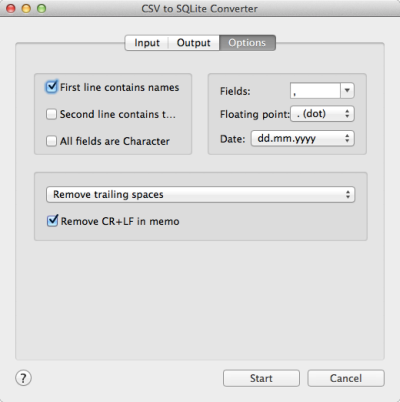
The last tab allows you to customize the output file.
| Option |
Description |
Command line |
| [x] First line contains field names |
Check it if your file contains names of columns |
-fieldnames=1
-fieldnames=0 |
| [x] Second line contains field types |
Check it if your file contains types of columns
Example:
C(10);N(10.2);L;M;D;F(10.5)
|
-types=1
-types=0 |
| [x] All fields are Character |
Check it if your wish to convert all information as
Character fields regardless of content
|
-allchar=1
-allchar=0 |
| Fields delimiter |
Select a predefined character or enter your own
PIPE
means |, TAB means 0x09
|
-fields=PIPE
-fields=; |
| Floating point |
Select a value in number fields: dot or comma |
-fp=dot
-fp=comma |
| Date format |
Just select what is suitable for you.
the last
format (yyyymmdd) does not contain delimiters
|
-date=mm-dd-yyyy
-date=dd.mm.yyyy |
| [x] Remove CR+LF in memo fields |
The option removes symbols of new line from text fields
|
-removecrlf=1
-removecrlf=0 |
| Spaces in Character fields |
You can remove trailing spaces, keep all spaces or
remove both leading and trailing
|
-spaces=trailing
-spaces=keep
-spaces=both
|
Besides there are some special command line parameters:
|
-log=/path/filename.log
|
create a .log file with debug messages |
| -batch |
run the conversion without prompt and display main
window
|
| -silent |
run the conversion without prompt and
do not display main window
|
| -key=your_key |
it allows to pass the registration key to the program
and do not store it in program's settings
|
| @/path/params.txt |
read command line parameters from file. One parameter
per line.
|
If the converter does not have enough parameters or some
error occurs then the batch process will be interrupted and
the converter displays main window to resolve the problem.
After successful conversion you will see a list of output
files.
Double-click on a file runs an associated program.
Right-mouse-click displays a Preview window.
|