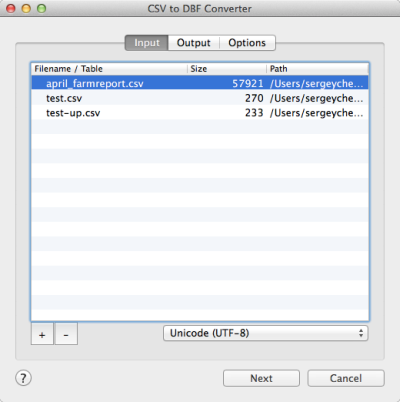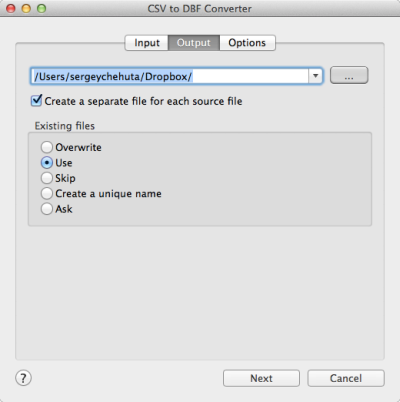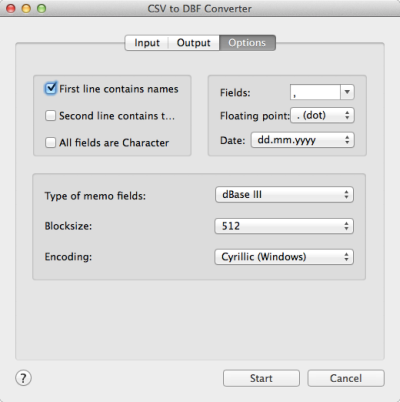CSV to DBF Converter
CSV to DBF Converter allows you to convert your csv (comma-separated value) files to dbf format.
Generally, you can use any delimiter, such as TAB, semicolon etc.
Besides, you can customize the output file, say select the output codepage, choose BlockSize in memo fields, etc.
The program supports dBase III, dBase IV, FoxPro, VFP and dBase Level 7 formats.
Since many programs can save data in CSV format then this programs can help you transfer these data to dBase or Foxpro files.
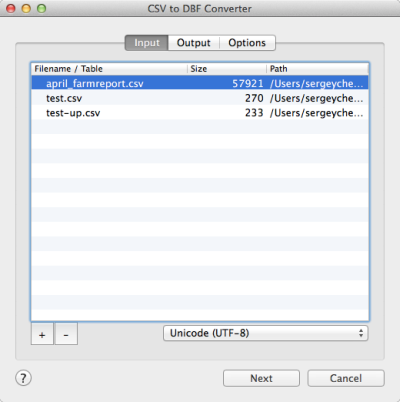
The first tab allows you to select source files. You can select for conversion one or several files.
Double-click on a file displays a Preview window.
If your files contain non-latin characters then you have to choose a correct charset.
Command line parameter:
-incharset="Cyrillic (Windows)"
In the command line you have to use an exact phrase.
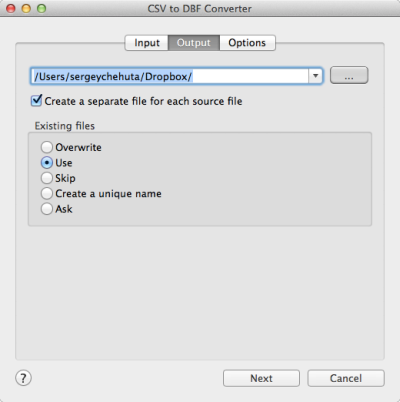
The second tab allows you to select the output folder or file.
If you selected a folder or checked the option
[x] Create a separate file for each source file
then every source file(table) will be converted to a separate output file.
i.e.
| filename.csv | >> | filename.dbf |
| another.csv | >> | another.dbf |
If you selected a file then a content of all source files will be converted to this file.
Command line parameters are:
| -output=/users/myname/tmp/ |
| -separate=1, -separate=0 |
Besides, you can define the program's behaviour what is necessary to do when an output file already exists.
Command line parameters are:
| -files=overwrite | Overwrite existing files |
| -files=use | Use existing files (append to the end) |
| -files=skip | Skip (do not convert a source file) |
| -files=unique | Create an unique name. example.dbf, example.1.dbf, example.2.dbf, ... |
| -files=ask | Ask for action for each file |
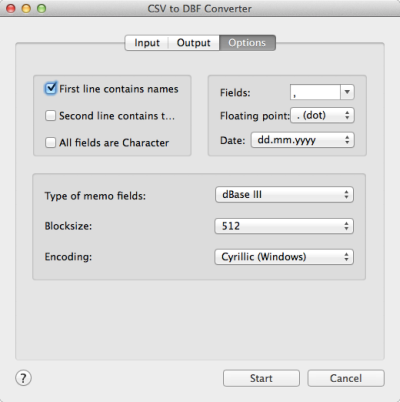
The last tab allows you to customize the output file.
| Option |
Description |
Command line |
| [x] First line contains field names |
Check it if your file contains names of columns |
-fieldnames=1
-fieldnames=0 |
| [x] Second line contains field types |
Check it if your file contains types of columns
Example:
C(10);N(10.2);L;M;D;F(10.5) |
-types=1
-types=0 |
| [x] All fields are Character |
Check it if your wish to convert all information as Character fields regardless of content |
-allchar=1
-allchar=0 |
| Fields delimiter |
Select a predefined character or enter your own
PIPE means |, TAB means 0x09 |
-fields=PIPE
-fields=; |
| Records delimiter |
Select symbols of end of line
CRLF means 0x0d0x0a, CR means 0x0d, LF means 0x0a |
-records=CRLF |
| Floating point |
Select a value in number fields: dot or comma |
-fp=dot
-fp=comma |
| Date format |
Just select what is suitable for you.
the last format (yyyymmdd) does not contain delimiters |
-date=mm-dd-yyyy
-date=dd.mm.yyyy |
| Type of file |
Select type of memo fields. |
-type=dbase3
-type=dbase4
-type=foxpro
-type=vfp
-type=dbase7 |
| Block size |
You can select the necessary block size for memo fields. |
-blocksize=512 |
| Encoding of the output file |
Just select a desired value.
In the command line you have to use an exact phrase. |
-outcharset="Unicode (UTF-16)" |
| Command line only |
This parameter allows you to change a type of fields. You can specify several such parameters in the command line. The common syntax is:
-ct=NAME=TYPE(LENGTH) |
-ct=FIELD1=C(25)
-ct=FIELD2=N(10.2)
-ct=FIELD3=M
-ct=FIELD4=D |
Besides there are some special command line parameters:
| -log=/path/filename.log | create a .log file with debug messages |
| -batch | run the conversion without prompt and display main window |
| -silent | run the conversion without prompt and do not display main window |
| -key=your_key | it allows to pass the registration key to the program and do not store it in program's settings |
| @/path/params.txt | read command line parameters from file. One parameter per line. |
If the converter does not have enough parameters or some error occurs then
the batch process will be interrupted and the converter displays main window to resolve the problem.
After successful conversion you will see a list of output files.
Double-click on a file runs an associated program.
Right-mouse-click displays a Preview window.
|