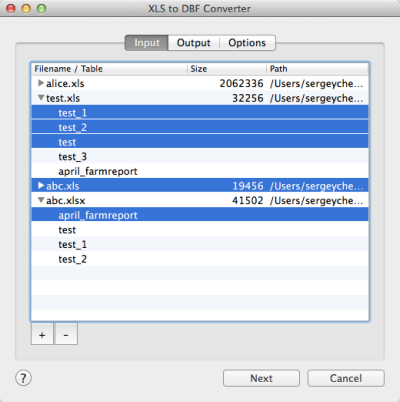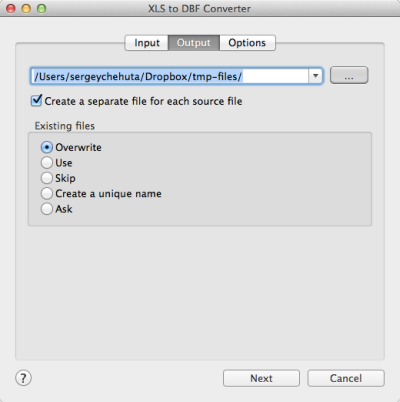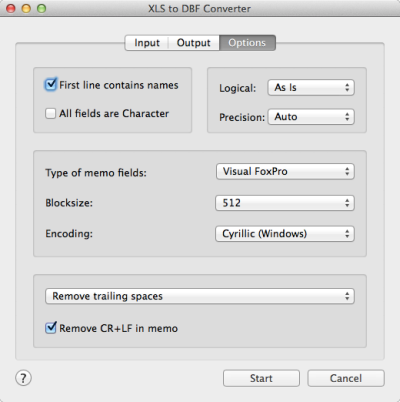XLS to DBF Converter
XLS to DBF Converter allows you to convert your Excel files to DBF format.
Microsoft Excel is a spreadsheet application developed by Microsoft for Microsoft Windows and Mac OS..
MS Excel up until 2007 version used a proprietary binary file format called Binary Interchange File Format (BIFF) as its primary format. Excel 2007 uses Office Open XML as its primary file format.
You can select different types of dbf files, such as dBase III, FoxPro etc.
Besides, you can optionally remove trailing spaces or new line symbols.
The program supports both XLS and XLSX formats.
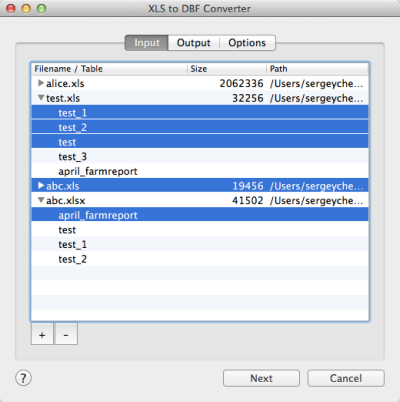
The first tab allows you to select source files. You can select for conversion one or several files.
If the name of a file is expanded then you can select tables(sheets) for conversion.
If no tables are selected then all tables will be converted.
If you selected certain tables then only these tables will be converted.
Double-click on a file displays a Preview window.
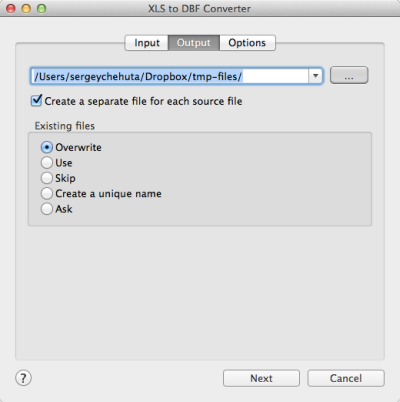
The second tab allows you to select the output folder or file.
If you selected a folder or checked the option
[x] Create a separate file for each source file
then every source file(table) will be converted to a separate output file.
i.e.
filename.xls
sheet1
sheet2 | >> |
sheet1.dbf
sheet2.dbf |
another.xls
sheetA
sheetB | >> |
sheetA.dbf
sheetB.dbf |
If you selected a file then a content of all source files will be converted to this file.
Command line parameters are:
| -output=/users/myname/tmp/ |
| -separate=1, -separate=0 |
Besides, you can define the program's behaviour what is necessary to do when an output file already exists.
Command line parameters are:
| -files=overwrite | Overwrite existing files |
| -files=use | Use existing files (append to the end) |
| -files=skip | Skip (do not convert a source file) |
| -files=unique | Create an unique name. example.dbf, example.1.dbf, example.2.dbf, ... |
| -files=ask | Ask for action for each file |
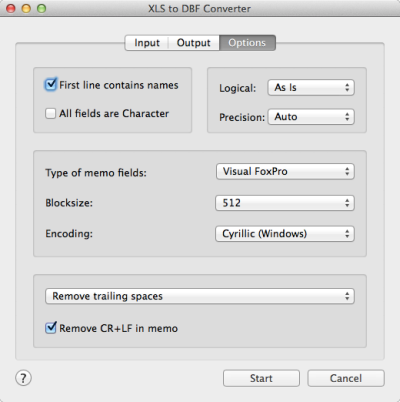
The last tab allows you to customize the output file.
| Option |
Description |
Command line |
| In GUI mode select tables |
If you want to convert only certain tables from the command line, you can specify each of them with this parameter. In this example you will convert only sheet1 and sheet5 (if they are in a file). |
-table=sheet1
-table=sheet5 |
| [x] First line contains field names |
Check it if your file contains names of columns |
-fieldnames=1
-fieldnames=0 |
| [x] All fields are Character |
Check it if your wish to convert all information as Character fields regardless of content |
-allchar=1
-allchar=0 |
| Style of Logical fields |
This parameter allows you to override values from Logical fields to your own values.
Predefined:
-logical=AsIs
-logical=1,0
-logical=True,False
-logical=Yes,No
|
User-defined example:
-logical=On,Off
|
| Precision |
You can define a length of the fractional part for Numeric fields. The option auto will try to calculate the precision itself. |
-precision=auto
-precision=2 |
| Type of file |
Select type of memo fields. |
-type=dbase3
-type=dbase4
-type=foxpro
-type=vfp
-type=dbase7 |
| Block size |
You can select the necessary block size for memo fields. |
-blocksize=512 |
| Encoding of the output file |
Just select a desired value.
In the command line you have to use an exact phrase. |
-outcharset="Unicode (UTF-16)" |
| [x] Remove CR+LF in memo fields |
The option removes symbols of new line from text fields |
-removecrlf=1
-removecrlf=0 |
| Spaces in Character fields |
You can remove trailing spaces, keep all spaces or remove both leading and trailing |
-spaces=trailing
-spaces=keep
-spaces=both |
| Command line only |
This parameter allows you to change a type of fields. You can specify several such parameters in the command line. The common syntax is:
-ct=NAME=TYPE(LENGTH) |
-ct=FIELD1=C(25)
-ct=FIELD2=N(10.2)
-ct=FIELD3=M
-ct=FIELD4=D |
Besides there are some special command line parameters:
| -log=/path/filename.log | create a .log file with debug messages |
| -batch | run the conversion without prompt and display main window |
| -silent | run the conversion without prompt and do not display main window |
| -key=your_key | it allows to pass the registration key to the program and do not store it in program's settings |
| @/path/params.txt | read command line parameters from file. One parameter per line. |
If the converter does not have enough parameters or some error occurs then
the batch process will be interrupted and the converter displays main window to resolve the problem.
After successful conversion you will see a list of output files.
Double-click on a file runs an associated program.
Right-mouse-click displays a Preview window.
|